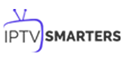We provide our users full guidance to fetch the right kind of IPTV service with compatible player like IPTV smarters Pro. This is our special post about having IPTV smarters pro on Apple tv. The process is quite simple and you will get in depth details here.
Iptv Smarters Pro always gets humongous praise for the compatibility it shows with almost every available device. The list of such devices includes smartphones, tv boxes and smart tv etc. This player works amazing on every platform like android, windows and MAC etc.
How to Get IPTV Smarters Pro on Apple TV.
When it comes to having the player on the device, it entails very simple steps. Let us explore them one by one.
Iptv Smarters Pro is available on Apple store as Smarters Player Lite.
- Connect your apple tv to wifi or Internet connection you own.
- Just go to the apple store and search for Smarters player lite ( IPTV Smarters Pro is available on App Store in its lite version).
- After finding the app click on it and install. Wait till it gets installed on your apple tv.
Now you have a player on your device, the next step is to have access to an IPTV service provider and play desired channels on your tv.
How to Connect IPTV Smarters Pro with IPTV Service Provider & Access list of Channels
Once you have installed IPTV Smarters Pro on Apple TV, playing any IPTV service on your device becomes a handy job to do.
Open IPTV Smarters Player
Click on the app icon you have just installed, you will find it on your device. It will open when you click on the icon.
Accept the User Terms and Conditions
After opening the app, you will find a EULA certificate. Accept the terms and conditions and move to the next step.

Choose the Login Method
After accepting the terms and conditions, a login dashboard will appear with multiple login options. Choose the login method as per your choice.
We recommend you to choose your login with Xtream Code API because it is faster.

Enter Your Account Details
You will get a m3u link and EPG link from your service provider after availing their services.
The link will look like:
HTTP://line.iptvdomain.com/get.php?
Username=xxxxxx and Password= xxxxxx type=m3u.
Fill the login details and click on add user.

Let the App Load the Channel
After filling up the right order of credentials, the player will start loading the channels. The process will take a few minutes.
Click on Live tv and Enjoy Browsing
After downloading gets finished, the channels list will be shown on your dashboard. Here you can pick the option to watch live channels or you can pick VOD also.

IPTV service providers are coming with affordable offers everyday. Choose a reliable service provider to enjoy utmost entertainment.
FAQ’s
I forgot my password. What should I do???
You can check out the official website’s client area.
https:users.iptvsmarters.com/password/reset
Enter your registeed email. You will get an email with a reset password link. Choose your password and reset it again.
The channel’s are not shown on IPTV Smarters Pro???
This is a common problem that most of the users face with IPTV Smarters Player especially if they are newbies. It is very easy to fix, just refresh the channels list.
Conclusion
IPTV Smarters Pro app is a famous app to make access to high-quality entertainment on different platforms and devices. Now you can easily get iptv smarters for Apple tv. It comes with amazing features and picture quality that fourfold your enjoyment. The app has amazing facilities as well as constraints that make its use favorable for every person in your family from children to elders. Our website is full with all the essential information to get the app on different platforms such as Android and Windows etc. You can check out the whole details.
Author