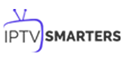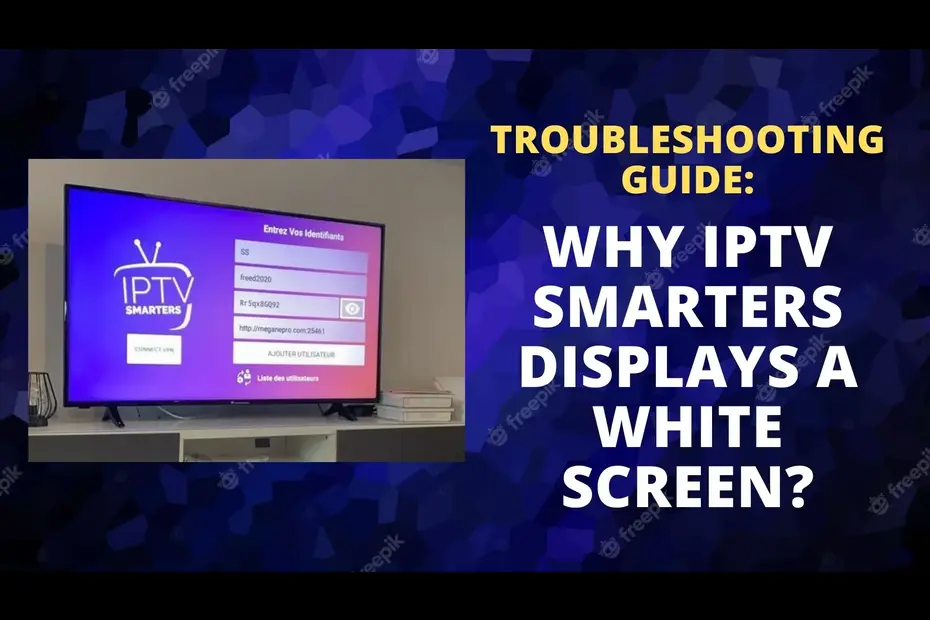
IPTV Smarters is a popular application that allows users to stream live TV channels and video-on-demand content. However, like any app, it may encounter technical issues that prevent it from functioning correctly. One common issue users may face is when the app get white screen instead of content.
In this blog, we will explore the possible reasons why IPTV Smarters get white screen and provide some troubleshooting tips.
Network Connectivity Issues:
The most common cause of a white screen on IPTV Smarters is network connectivity issues. The app requires a stable internet connection to function correctly. If your network connection is weak or unstable, it may cause the app to display a white screen or fail to load content. Ensure that you have a strong and stable internet connection. For that you can reset your router or modem or connect to a different network.
App Cache:
The app’s cache can accumulate over time, causing issues with the app’s performance. So you need to clear the app cache and data.
Follow the steps to clear the app cache and data.
- Go to your device’s settings and select “Apps,”.
- Then find IPTV Smarters
- Now select “Clear Cache” and “Clear Data.”
Outdated App Version:
Ensure that you have the latest version of IPTV Smarters installed. Older versions of the app may encounter compatibility issues with newer operating systems, causing the app to get white screen. Check for any available updates in the app store on your device.
Server Issues:
IPTV Smarters’ server may experience technical issues that cause the app to display a white screen. Try restarting the app or checking the IPTV provider’s website or social media for any service outage notifications.
Device Compatibility Issues:
IPTV Smarters may not be compatible with your device’s operating system or hardware specifications, causing the app to display a white screen. Check if your device meets the app’s requirements and, if it doesn’t, try using IPTV Smarters on a compatible device.
Conclusion:
In conclusion, a white screen on IPTV Smarters can be caused by several factors, including network connectivity issues, app cache, outdated app versions, server issues, and device compatibility issues. The troubleshooting tips provided in this blog can help you resolve the issue and get the app working correctly. If none of these solutions work, contact IPTV Smarters’ customer support for further assistance.
Author