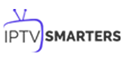FAQs
- Home
- FAQs
Frequently Asked Questions
Step 1: Begin by downloading our app, IPTV Smarters Pro, to your device.
Step 2: Launch the application and log in using your subscription details. Please obtain these details from your designated service provider.
Step 3: Once logged in, you can enhance your experience by upgrading to the premium version, which unlocks a range of exclusive features.
Step 1: Download our app, IPTV Smarters Pro.
Step 2: Log in to the application using your subscription details (obtain these details from your service provider).
Step 3: After logging in, proceed to unlock exclusive features by upgrading to the Premium Version.
Step 1: Installation Instructions
For Windows:
Begin by downloading the .exe file for the application IPTV Smarters Pro.
Once the download is complete, run the .exe file and follow the installation prompts to install the application on your Windows computer.
For Mac:
Download the .dmg file for the application IPTV Smarters Pro on your Mac.
After the download finishes, open the .dmg file, and then drag and drop the application into your Applications folder to install it on your Mac.
Step 2: Logging In
Login to the application using your subscription details. You can obtain these login details from your service provider.
Please note that the Premium Version features are not available for the Windows and Mac versions of the application.
Step 1: Download the IPTV Smarters Pro APK directly from [here].
Step 2: Install the Downloader app on your Firestick.
Step 3: Access the Firestick settings by navigating to Settings >> My Fire TV >> Developer Options. Then, enable 'Install from Unknown Apps' and switch the status to 'ON' for the Downloader app.
Step 4: Launch the Downloader app and input the provided APK link. Proceed to install the application.
Step 1: Begin by pressing the Smart Hub button on your remote control.
Step 2: Use the search feature to locate and install the IPTV Smarters Pro application.
Step 3: Once installed, launch the application and log in using your subscription credentials, which include your Username, Password, and Portal URL.
Step 1: Press the Home button on your remote control, then navigate to the LG Content Store.
Step 2: In the LG Content Store, search for 'IPTV Smarters Pro' and proceed with the installation.
Step 3: After successful installation, launch the application. Log in using your subscription credentials, which include your Username, Password, and Portal URL.
IPTV Smarters Pro is a popular IPTV player that pairs with any IPTV service for an improved streaming experience.
Absolutly Yes. This app is 100% legal to install and use.
Yes, you can confidently install and utilize this application on any Fire TV or Android device without any concerns regarding safety.
This app is compatible with all devices running the Android operating system, which encompasses the Amazon Firestick, Fire TV, and various other Android devices.
IPTV stands for Internet Protocol Television.